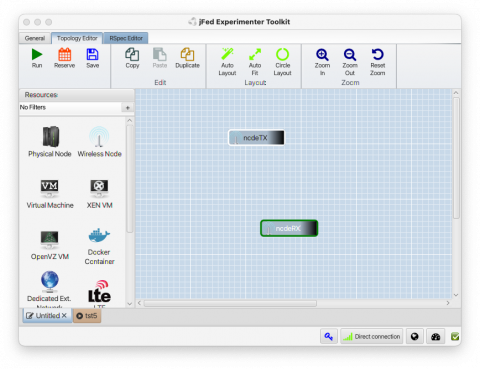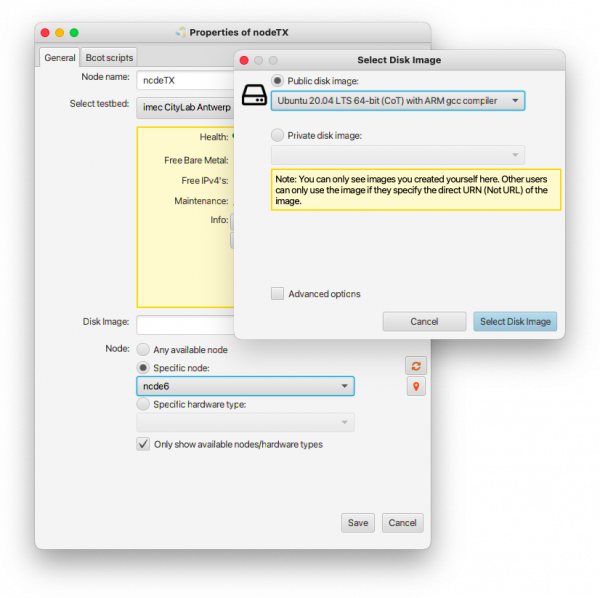Embedded Radios Quick Start Guide: Difference between revisions
| (4 intermediate revisions by the same user not shown) | |||
| Line 8: | Line 8: | ||
* Open the JFed GUI, create a new experiment and drag in two wireless nodes. | * Open the JFed GUI, create a new experiment and drag in two wireless nodes. | ||
[[File:jfed_embedded_setup_01.png|Experiment Setup|480px]] | |||
* Configure the nodes. Make sure that you: | * Configure the nodes. Make sure that you: | ||
** Set the correct testbed for the node (defaults to w-iLab.2, needs to be set to Citylab) | ** Set the correct testbed for the node (defaults to w-iLab.2, needs to be set to Citylab) | ||
** Set Disk image to <code>Ubuntu 20.04 LTS 64-bit (CoT) with ARM gcc compiler</code>. This is important as we'll need the ARM gcc toolchain to compile the images for the devices. | ** Set Disk image to <code>Ubuntu 20.04 LTS 64-bit (CoT) with ARM gcc compiler</code>. This is important as we'll need the ARM gcc toolchain to compile the images for the devices. | ||
** Explicitly set the specific node to use. '''Make sure that the nodes you select are within range of each other!'''. You can use the [https://doc.lab.cityofthings.eu/nodemap/ Node Map] to help you with this. | ** Explicitly set the specific node to use. '''Make sure that the nodes you select are within range of each other!'''. You can use the [https://doc.lab.cityofthings.eu/nodemap/ Node Map] to help you with this. | ||
** name one of the nodes <code> | ** name one of the nodes <code>nodeTX</code> and the other one <nodeRX>. You can use other node names but those are the node names that will be used throughout this guide. | ||
[[File:jfed_embedded_setup_02.png|Experiment Setup|600px]] | |||
* Click "Run" to start the experiment and wait the the nodes to finish initialising. ''Important'': It'll take a bit longer than usual to start the experiment as the <code>Ubuntu 20.04 LTS 64-bit (CoT) with ARM gcc compiler</code> image we're using in this experiment is quite large so it'll take some time to load it onto the nodes. | * Click "Run" to start the experiment and wait the the nodes to finish initialising. ''Important'': It'll take a bit longer than usual to start the experiment as the <code>Ubuntu 20.04 LTS 64-bit (CoT) with ARM gcc compiler</code> image we're using in this experiment is quite large so it'll take some time to load it onto the nodes. | ||
| Line 26: | Line 27: | ||
=== Preparing the receiver node === | === Preparing the receiver node === | ||
1) SSH into the <code> | 1) SSH into the <code>nodeRX</code> and clone the <code>LoRaMac-node</code> repository | ||
<pre> | <pre> | ||
git clone https://github.com/imec-idlab/LoRaMac-node | git clone https://github.com/imec-idlab/LoRaMac-node | ||
| Line 65: | Line 66: | ||
The steps needed to prepare the transmitter node are almost identical to the steps needed to prepare the receiver node. | The steps needed to prepare the transmitter node are almost identical to the steps needed to prepare the receiver node. | ||
1) Open a new terminal, SSH into the <code> | 1) Open a new terminal, SSH into the <code>nodeTX</code> and clone the <code>LoRaMac-node</code> repository | ||
2) Change to the root dir of the repository | 2) Change to the root dir of the repository | ||
| Line 96: | Line 97: | ||
</pre> | </pre> | ||
7) Switch back to the terminal of the <code> | 7) Switch back to the terminal of the <code>nodeRX</code> testbed node. You should see lines similar to the ones below appearing | ||
<pre> | <pre> | ||
0x520B4614248AB601,10,-33,25 | 0x520B4614248AB601,10,-33,25 | ||
| Line 107: | Line 108: | ||
=== Experiment Cleanup === | === Experiment Cleanup === | ||
In both the <code> | In both the <code>nodeTX</code> and <code>nodeTX</code> terminals, perform the following actions to clean up the experiment: | ||
1) Press the 'Control' key and then press the 'A' and 'X' one after the other while holding the 'Control' key pressed down. This control-sequence stops the running <code>picocom</code> program | 1) Press the 'Control' key and then press the 'A' and 'X' one after the other while holding the 'Control' key pressed down. This control-sequence stops the running <code>picocom</code> program | ||
| Line 127: | Line 128: | ||
=== Cloning, Compiling & Flashing the nodes === | === Cloning, Compiling & Flashing the nodes === | ||
1) SSH into both the <code> | 1) SSH into both the <code>nodeTX</code> and <code>nodeRX</code> experiment nodes in two separate terminals. Then perform the steps below '''on both experiment nodes''' | ||
2) Clone the contiki-ng git repository | 2) Clone the contiki-ng git repository | ||
| Line 195: | Line 196: | ||
=== Pinging from one node to another === | === Pinging from one node to another === | ||
If you've followed the steps above you should now have two 'terminal' windows open. One where you are logged in to the serial console of the OpenUSB devices of <code> | If you've followed the steps above you should now have two 'terminal' windows open. One where you are logged in to the serial console of the OpenUSB devices of <code>nodeTX</code> and one where you are logged in to the console of the OpenUSB device connected to <code>nodeRX</code>. | ||
12) In the <code> | 12) In the <code>nodeRX</code> terminal, enter <code>ip-addr</code> and press enter to retrieve the link-local address of the Openmote. The result should be similar to this: | ||
<pre> | <pre> | ||
#0012.4b00.0YYY.XXXX> ip-addr | #0012.4b00.0YYY.XXXX> ip-addr | ||
| Line 206: | Line 207: | ||
</pre> | </pre> | ||
13) In the <code> | 13) In the <code>nodeTX</code> terminal, enter the following command: | ||
<pre>ping <ip> | <pre>ping <ip> | ||
</pre> | </pre> | ||
Where <code><ip></code> is the ''ip-address'' of the <code> | Where <code><ip></code> is the ''ip-address'' of the <code>nodeRX</code>. The result should be similar to this: | ||
<pre> | <pre> | ||
#0012.4b00.0YYY.ZZZZ> ping fe80::212:4b00:YYY:XXXX | #0012.4b00.0YYY.ZZZZ> ping fe80::212:4b00:YYY:XXXX | ||
| Line 217: | Line 218: | ||
=== Experiment Cleanup === | === Experiment Cleanup === | ||
In both the <code>nodeTX</code> and <code>nodeTX</code> terminals, perform the following actions to clean up the experiment: | |||
1) Press the 'Control' key and then press the 'A' and 'X' one after the other while holding the 'Control' key pressed down. This control-sequence stops the running <code>picocom</code> program | |||
2) From the <code>examples/hello-world</code> directory in the contiki-ng source tree, run the following command to wipe the flash on the OpenUSB device: | |||
<pre> | |||
../../tools/cc2538-bsl/cc2538-bsl.py -e -p /dev/ttyOPENUSB --bootloader-invert-lines | |||
</pre> | |||
It is important you do this since otherwise the OpenUSB devices will remain accessible over the wireless interface. | |||
Latest revision as of 13:30, 5 April 2023
This quick start guide will explain how to get started with the "LoRa" (EFM32GG+RFM95W) an the OpenUSB modules of the Citylab testbed nodes.
Prerequisites
This quick start guide assumes you already have access to the Citylab Testbed and that you are familiar with the steps required to start experiments. If that is not the case then please follow the Getting Started guide first.
Experiment Setup
- Open the JFed GUI, create a new experiment and drag in two wireless nodes.
- Configure the nodes. Make sure that you:
- Set the correct testbed for the node (defaults to w-iLab.2, needs to be set to Citylab)
- Set Disk image to
Ubuntu 20.04 LTS 64-bit (CoT) with ARM gcc compiler. This is important as we'll need the ARM gcc toolchain to compile the images for the devices. - Explicitly set the specific node to use. Make sure that the nodes you select are within range of each other!. You can use the Node Map to help you with this.
- name one of the nodes
nodeTXand the other one <nodeRX>. You can use other node names but those are the node names that will be used throughout this guide.
- Click "Run" to start the experiment and wait the the nodes to finish initialising. Important: It'll take a bit longer than usual to start the experiment as the
Ubuntu 20.04 LTS 64-bit (CoT) with ARM gcc compilerimage we're using in this experiment is quite large so it'll take some time to load it onto the nodes.
Getting started with the EFM32GG+RFM95W (LoRa) module
To help you get started with the "EFM32GG+RFM95W" module, we've ported the LoraWAN network stack to the "EFM32GG+RFM95W". This port can be found in the following Github repository:
In this guide, we'll use that repository to set up a basic broadcast tx/rx between two nodes but the stack has many other capabilities as well.
Preparing the receiver node
1) SSH into the nodeRX and clone the LoRaMac-node repository
git clone https://github.com/imec-idlab/LoRaMac-node
2) Change to the root dir of the repository
cd LoraMac-node
3) Edit the file Makefile.local and make sure it has the following contents:
TARGET = beacon_rx CFLAGS += -DUSE_BAND_868=1 CFLAGS += -DUSE_MODEM_LORA=1
The TARGET line tells the compiler which application to build. The other lines tell the application to use the LoRa radio in the 868MHz band
4) Compile the binary using the make command:
make -j4
If all went well you should now have a file named beacon_rx.bin in the local directory. If you get a complaint that no compiler could be found then, most likely you are not using the correct disk image.
5) Flash the binary onto the EFM32GG device using the flash_lora script:
flash_lora ./beacon_rx.bin
6) Use picocom to listen to the serial port of the 'Lora' device
sudo picocom -b 115200 /dev/ttyLORA
In the above command:
115200is the baud rate to use/dev/ttyLORAis the path to the serial port of the Lora device. (This is a symlink to the actual 'ttyUSB' device that auto-generated via udev-rules present in all 'CoT' disk images)
At this point you won't see anything yet, but once the transmitter node has also been prepared you'll see text appearing here
Preparing the transmitter node
The steps needed to prepare the transmitter node are almost identical to the steps needed to prepare the receiver node.
1) Open a new terminal, SSH into the nodeTX and clone the LoRaMac-node repository
2) Change to the root dir of the repository
3) Edit the file Makefile.local and make sure it has the following contents:
TARGET = beacon_tx CFLAGS += -DUSE_BAND_868=1 CFLAGS += -DUSE_MODEM_LORA=1
The only difference between the Makefile.local used here and the one used for the receiver is that we are now building the beacon_tx rather than the beacon_rx app.
The TARGET line tells the compiler which application to build. The other lines tell the application to use the LoRa radio in the 868MHz band
4) Compile the binary using the make command.
5) Flash the binary onto the EFM32GG device using the flash_lora script:
flash_lora ./beacon_tx.bin
6) Use picocom to listen to the serial port of the 'Lora' device
sudo picocom -b 115200 /dev/ttyLORA
You should now see lines similar to the ones below appearing:
Sent Packet using LORA. size=16, counter=3 TimeOnAir(us)=52 Sent Packet using LORA. size=16, counter=4 TimeOnAir(us)=52 Sent Packet using LORA. size=16, counter=5 TimeOnAir(us)=52
7) Switch back to the terminal of the nodeRX testbed node. You should see lines similar to the ones below appearing
0x520B4614248AB601,10,-33,25 0x520B4614248AB601,11,-35,25 0x520B4614248AB601,12,-34,26 0x520B4614248AB601,13,-33,24
In the reported lines, the first field is the UUID of the node sending the beacons, the second field is the sequence number of the packet and the 3rd & 4th fields are the RSSI & LQI of the received beacon packet.
Experiment Cleanup
In both the nodeTX and nodeTX terminals, perform the following actions to clean up the experiment:
1) Press the 'Control' key and then press the 'A' and 'X' one after the other while holding the 'Control' key pressed down. This control-sequence stops the running picocom program
2) Run the erase_lora program to wipe the LoRa devices.
erase_lora
It is important you do this since otherwise the transmitter node will keep sending beacons.
Running Contiki-NG on the OpenUSB Radios
For this guide we re-use the same JFed experiment setup as for the 'LoRa device' (discussed above). In this section we'll flash two OpenUSB devices and ping from one to the other. The guide in this section is based on the Hello World, Shell and IPv6 Ping tutorials on the Contiki-NG documentation website, but focusses specifically on the OpenMote platform.
For more information on how to use Contiki-NG consult the Contiki-NG documentation at:
Cloning, Compiling & Flashing the nodes
1) SSH into both the nodeTX and nodeRX experiment nodes in two separate terminals. Then perform the steps below on both experiment nodes
2) Clone the contiki-ng git repository
git clone https://github.com/contiki-ng/contiki-ng/
3) Change to the root of the source tree
cd contiki-ng
4) Pull in all submodules (please note: this will take a while)
git submodule update --init --recursive
4) move to the 'app' directory of the hello-world example application
cd examples/hello-world
5) Edit the file hello-world.c and change the following line:
etimer_set(&timer, CLOCK_SECOND * 10);
Into the following one:
etimer_set(&timer, CLOCK_SECOND * 120);
The reason we do this is because we'll be opening a 'shell' to the device later on and having the "Hello World" prompt interrupting the shell session every 10 seconds is annoying.
6) Edit the Makefile and add the line MODULES += os/services/shell just below the all: $(CONTIKI_PROJECT) line. The end result should look like this:
CONTIKI_PROJECT = hello-world all: $(CONTIKI_PROJECT) MODULES += os/services/shell CONTIKI = ../.. include $(CONTIKI)/Makefile.include
7) Run make distclean to ensure the build environment is clean
8) Compile the hello-world application for the Openmote platform using the following command
make TARGET=openmote BOARD=openmote-cc2538
9) Flash the hello-world application on the device using the following command:
sudo make TARGET=openmote BOARD=openmote-cc2538 PORT=/dev/ttyOPENUSB hello-world.upload
10) Connect with picocom to the serial port of the openmote:
sudo picocom -c -b 115200 --imap lfcrlf /dev/ttyOPENUSB
In the above command:
115200is the baudrate-cturns on local echo (so you can see what you type)--imap lfcrlfautomaticall converts the "\n" printed by the Openmote into "\r\n" so the terminal behaves as you expect it to
11) Type help and press enter to see a list of all commands available
Pinging from one node to another
If you've followed the steps above you should now have two 'terminal' windows open. One where you are logged in to the serial console of the OpenUSB devices of nodeTX and one where you are logged in to the console of the OpenUSB device connected to nodeRX.
12) In the nodeRX terminal, enter ip-addr and press enter to retrieve the link-local address of the Openmote. The result should be similar to this:
#0012.4b00.0YYY.XXXX> ip-addr Node IPv6 addresses: -- fe80::212:4b00:YYY:XXXX #0012.4b00.0YYY.XXXX>
13) In the nodeTX terminal, enter the following command:
ping <ip>
Where <ip> is the ip-address of the nodeRX. The result should be similar to this:
#0012.4b00.0YYY.ZZZZ> ping fe80::212:4b00:YYY:XXXX Pinging fe80::212:4b00:613:1506 Received ping reply from fe80::212:4b00:YYY:XXXX, len 4, ttl 64, delay 78 ms
Experiment Cleanup
In both the nodeTX and nodeTX terminals, perform the following actions to clean up the experiment:
1) Press the 'Control' key and then press the 'A' and 'X' one after the other while holding the 'Control' key pressed down. This control-sequence stops the running picocom program
2) From the examples/hello-world directory in the contiki-ng source tree, run the following command to wipe the flash on the OpenUSB device:
../../tools/cc2538-bsl/cc2538-bsl.py -e -p /dev/ttyOPENUSB --bootloader-invert-lines
It is important you do this since otherwise the OpenUSB devices will remain accessible over the wireless interface.